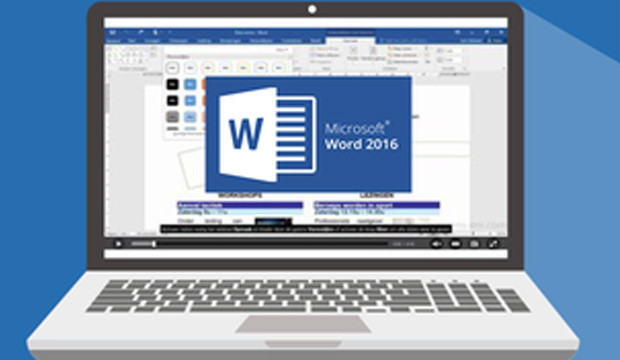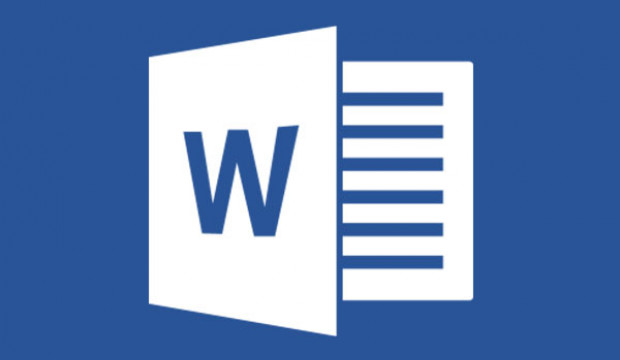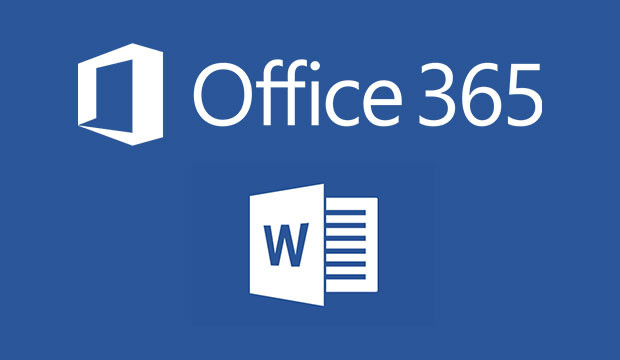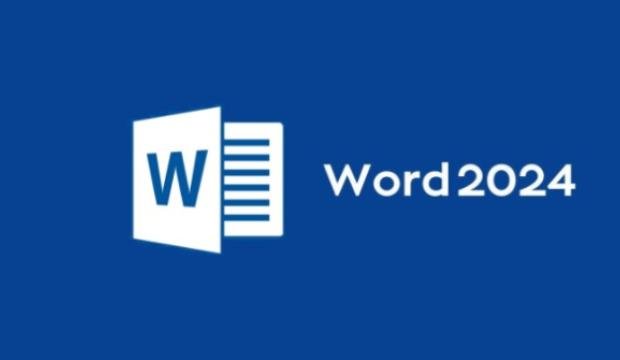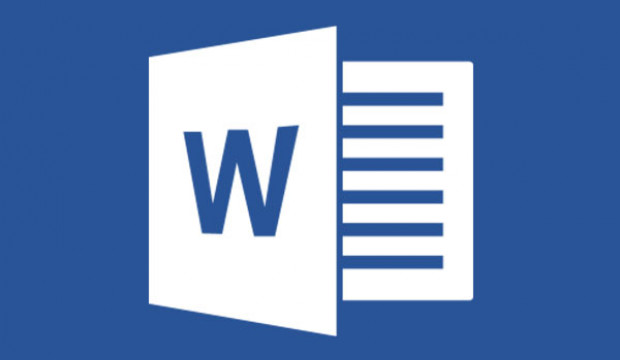Kursmerkmale
- workspace_premium Teilnahmebescheinigung von TÜV Rheinland
- calendar_month Zugriffsdauer: 365 Tage/Days
- trending_up Kursniveau: Einsteiger
- timelapse Lernumfang: 18 Std. 05 Min.
- language Sprache: englisch
- fingerprint Kurskennung: R2jz7JonAG
Kursübersicht
Über den Online-Kurs
This online course Word 2016 for beginners, advanced and experts offers you an exceptional e-learning methodology in a virtual office application. Learn at your own pace and in your own order directly in the virtual application 'Word 2016'.
Based on a pretest before the start of the course, you will be assigned appropriate learning modules. The duration of the course varies according to your level.
The course was developed by professional instructors with more than 27 years of experience and offers you varied, interactive multimedia lessons with video, audio and subtitles. Practical exercises with real time analysis of actions and results help you learn.
This online course can be used to prepare for the Microsoft Office Specialist (MOS) exam.Benefit
Discover the word processing program Word, and learn to master all its functions. In this course, you'll learn everything you can do with the software, from basic to expert functions.
No proprietary software is required for this online course. You will learn in a virtual environment directly in Word 2016.
Target group
For all users who want to learn or review the basics of Word and learn advanced and expert features.
Learning content
Level 1: Basic knowledge
- What you need to know: Discovering a word processing program
- Opening a document
- General about the work environment
- Navigating in a document
- Displaying non-printable characters
- Things to know: Accessibility
- Text input
- Managing paragraphs
- Things to know: Selecting, copying, and moving text
- Selecting and deleting text
- Undoing and redoing an action
- Things to know: Saving files
- Saving a document
- Creating a new document
- Fun facts: Formatting characters
- Applying a style
- Applying a design
- Formatting characters
- Font color
- Capitalization and punctuation
- Font and font size
- Paragraph indentation
- Alignment of paragraphs
- Spacing between paragraphs
- Line spacing
- Borders and background
- Moving text
- Copy text
- Page layout
- View zoom
- Page break
- Things to know: Header and footer
- Header and footer
- Page numbers
- Setting a tab stop
- Tab stops with fill characters
- Managing tab stops
- Numbering and bullets
- User-defined bullets
- User-defined numbering characters
- Multi-level list
- List format
- Line break
- Hanging indent
- Using Word Help
- Inserting a document, cover page, or blank page
- Hyphenation
- Protected space or protected hyphen
- Inserting special characters and symbols
- Spacing and position of characters
- Search for text/formatting
- Replace text/formatting
- Copy a formatting
- Checking spelling and grammar
- Managing a custom dictionary
- Setting AutoCorrect
- Search for synonyms
- Search and translation functions
- Viewing a document and its windows
Level 2: Advanced skills
- Creating AutoText
- Using AutoText
- Manage AutoTexts
- System date and time
- Create a table
- Move the insertion point and enter into a table
- Selecting and inserting rows and columns
- Delete rows and columns
- Table style sheet
- Formatting cells
- Row height and column width
- Align cells and tables
- Join and split cells or tables
- Transform text or tables
- Sort tables, lists or paragraphs
- Calculations in tables
- Create drawing objects
- Size/rotate/align
- Move/copy drawing objects
- Format drawing objects
- Text in a drawing or WordArt object
- Formatting text in an object/WordArt
- Insert images
- Manage images
- Position and text flow of an image
- Caption and list of figures
- Background of a document
- Diagrams
- Inserting an object from another application
- SmartArt graphic
- Create envelopes or address labels
- Things to know: Mail merge
- Mail merge: link a list to a document
- Inserting fields into a mail merge
- Performing a mail merge
- Edit recipients
- Add and delete recipients
- Sorting a list of recipients
- Selecting records for printing
- Conditional text in a mail merge
- Preparing labels using mail merge
- Document with variable field
Level 3: Knowledge for experts
- Changing a style
- The Default style for a paragraph
- Deleting a style
- Style sheet sets
- Viewing a style
- Creating and customizing a theme
- Creating and using document templates
- Editing and deleting templates
- Assigning a different template to a document
- Transferring styles to other files
- Moving around in long documents
- Section
- Different header and footer
- Managing automatic page breaks
- Footnotes and endnotes
- Managing footnotes or endnotes
- Heading levels
- Outline view
- Table of contents
- Bookmarks
- Cross-reference
- Hyperlink
- Text display in columns
- Main document
- Index
- Citations and bibliography
- Blog post
- Things to know: Import, export, and interoperability with Word
- Submit Word data: PDF, XPS, text, web pages, emails
- Comments
- Saving changes for tracking
- Manage change tracking
- Merge and compare documents
- Protect a shared document
- Protecting a document with password
- Locking a document
- Digital signature
- Initial
- Program settings management
- Statistics and document properties
- Macro commands
- Converting Word documents
- Creating a form
- Protection and use of a form
- Versions and restoring a file
- Things to know: Customizing the ribbon
- Things to know: SharePoint
- Trivia: Microsoft account
- Trivia: The right word processor
Übersicht der Lerninhalte
Word 2016 Basic, Advanced & Expert with pretest
-
Word 2016 Basic, Advanced & Expert with pretestextension Interaktiver Inhalttimelapse 18 Std. 05 Min.
Bewertungen
Gesamtbewertung
Rezensionen
von {{ rating.user.display_name }} am {{ rating.created_at | formatDate }}
Kommentare und Fragen zum Kurs
Du hast noch inhaltliche Fragen zum Kurs? Du möchtest Dir ein genaueres Bild vom Ablauf machen? Egal ob Du Deine eigenen Erfahrungen mit der Lerngemeinschaft teilen möchtest oder vorab Rückfragen zu einzelnen Inhalten hast: Beteilige Dich einfach an den Diskussionen mit anderen Lernenden zu diesem Kurs.