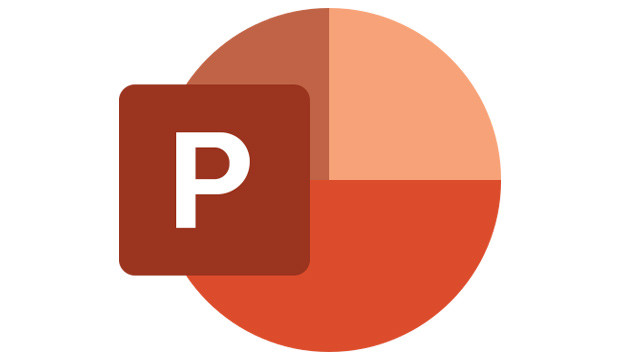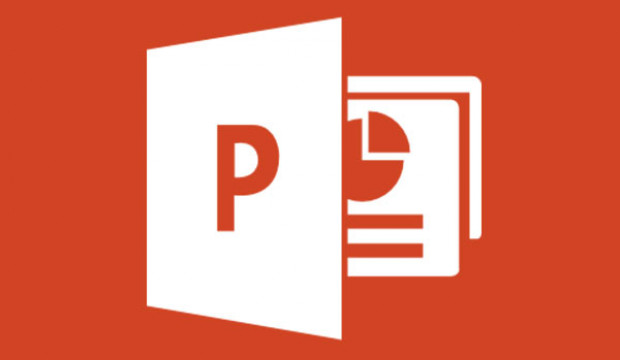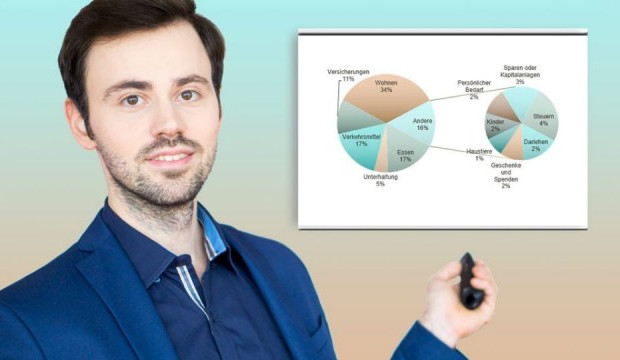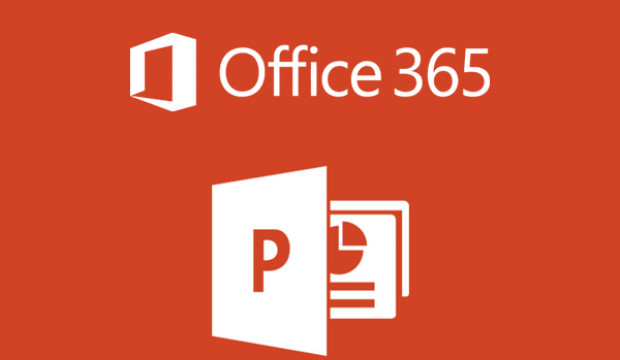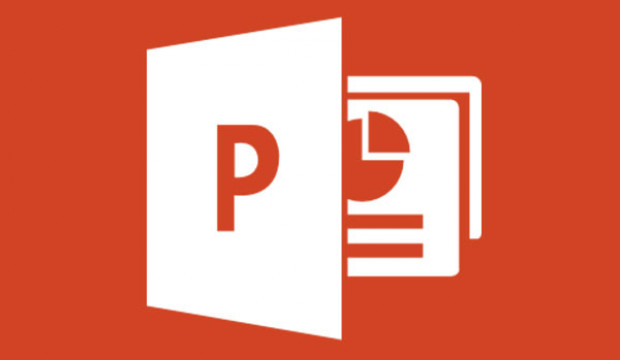Kursmerkmale
- workspace_premium Teilnahmebescheinigung von TÜV Rheinland
- calendar_month Zugriffsdauer: 365 Tage/Days
- trending_up Kursniveau: Fortgeschritten
- timelapse Lernumfang: 10 Std. 03 Min.
- language Sprache: englisch
- fingerprint Kurskennung: PkqzGwZzGl
Kursübersicht
Über den Online-Kurs
This online PowerPoint 2019 advanced and professional course offers you an exceptional e-learning methodology in a virtual office application. Learn at your own pace and in your own order directly in the virtual application 'PowerPoint 2019'.
Developed by professional instructors with more than 27 years of experience, the course offers you varied, interactive multimedia lessons with video, audio and subtitles. Practical exercises with real time analysis of the actions and results will help you in your learning.
This online course can be used to prepare for the Microsoft Office Specialist (MOS) exam.
Benefit
Discover the PowerPoint 2019 presentation program, and learn to master all of its features. In this training course, you'll learn everything you can accomplish with the software, from advanced to expert features.
No proprietary software is required for this online course. You will learn in a virtual environment directly in PowerPoint 2019.
Target group
For all users who want to learn or review the advanced features of PowerPoint and learn expert features.
Learning content
Level 2: Advanced
- Creating slides and entering text in Outline view
- Managing the Outline view
- Moving text in the outline
- Creating a presentation from a Word document
- Selecting and deleting objects
- Moving objects
- Grid lines and leader lines
- Drawing shapes
- Copying and duplicating objects
- Resize an object
- Editing objects
- Formatting an object
- Format lines
- Objects with effects
- Copying the formatting of an object
- Rotating and aligning an object
- Aligning and distributing objects
- Object order
- Grouping objects or ungrouping them
- Formatting a text box
- Text effects
- Insert and save images
- Format an image
- Manage images
- Create and insert a table
- Table style sheets
- Modifying and formatting a table
- Managing rows and columns of a table
- Managing cells and a table
- Inserting SmartArt graphics
- Managing a SmartArt graphic
- Formatting a SmartArt graphic
- Hyperlink
- Background of slides
- Things to know: Header and footer
- Header and footer
- Personalizing a design
- Slide master
- Managing layouts
- Managing placeholders
- Format slide masters
- Use slide masters
- Note master
- Handout master
Level 3: Knowledge for experts
- Things to know: Diagrams
- Inserting diagrams
- Select and delete individual elements of a diagram
- Diagram data
- Layout of diagram elements
- Formatting a diagram
- Managing diagram templates
- Inserting an object from another application
- Inserting slides from another presentation
- The sections
- Inserting a video or audio clip
- Managing audio/video clips
- Defining interaction for objects
- Animation effects for objects
- Custom animation effects
- Text animation
- Automatic start of animation effects
- Transition effects
- Automatically run slides
- Custom slide shows
- Select slides for the slide show
- Labeling slides during the presentation
- Things to know: Sharing a presentation
- Things to know: Import, export, and interoperability
- Exporting to common formats
- Converting a PowerPoint presentation
- Properties of a presentation
- Comments
- Comparing presentations
- Protecting a presentation with a password
- Finishing a presentation
- Things to know: style sheets and templates
- Creating and using a presentation template
- Create a photo album
- Digital signatures
- Things to know: File versions and restoring
- Things to know: Customizing the ribbon
- Things to know: SharePoint
- Trivia: Microsoft account
- Things to know: Screen presentations
Übersicht der Lerninhalte
PowerPoint 2019 Advanced & Expert
-
PowerPoint 2019 Advanced & Expertextension Interaktiver Inhalttimelapse 10 Std. 03 Min.
Bewertungen
Gesamtbewertung
Rezensionen
von {{ rating.user.display_name }} am {{ rating.created_at | formatDate }}
Kommentare und Fragen zum Kurs
Du hast noch inhaltliche Fragen zum Kurs? Du möchtest Dir ein genaueres Bild vom Ablauf machen? Egal ob Du Deine eigenen Erfahrungen mit der Lerngemeinschaft teilen möchtest oder vorab Rückfragen zu einzelnen Inhalten hast: Beteilige Dich einfach an den Diskussionen mit anderen Lernenden zu diesem Kurs.