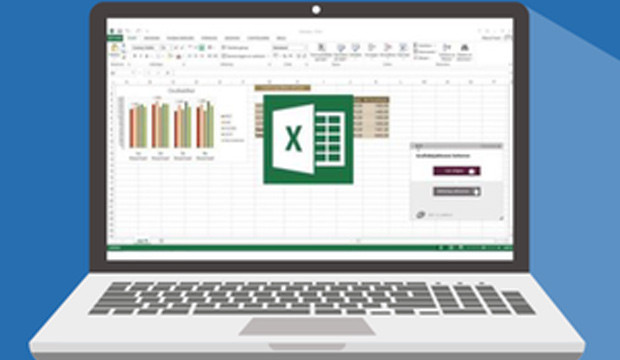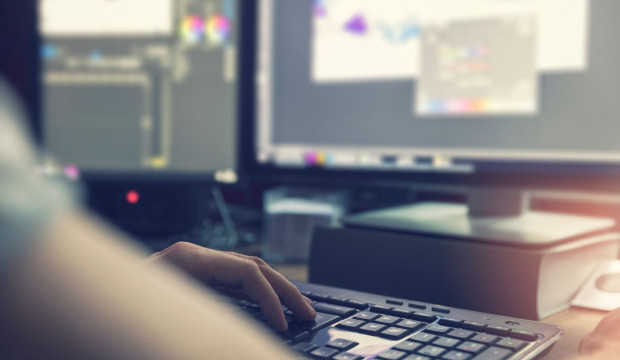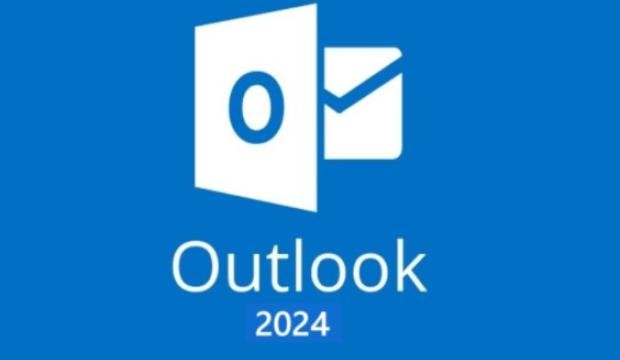Kursmerkmale
- workspace_premium Teilnahmebescheinigung von TÜV Rheinland
- calendar_month Zugriffsdauer: 365 Tage/Days
- trending_up Kursniveau: Einsteiger
- timelapse Lernumfang: 13 Std. 10 Min.
- language Sprache: englisch
- fingerprint Kurskennung: kQ2zWyZMAL
Kursübersicht
Über den Online-Kurs
This online course Excel 2016 for beginners, advanced and experts offers you an exceptional e-learning methodology in a virtual office application. Learn at your own pace and in your own order directly in the virtual application 'Excel 2016'.
The course was developed by professional instructors with more than 27 years of experience and offers you varied, interactive multimedia lessons with video, audio and subtitles. Practical exercises with real time analysis of actions and results help you learn.
This online course can be used to prepare for the Microsoft Office Specialist (MOS) exam.
Benefit
Discover the spreadsheet program Excel, and learn to master all its functions. In this course, you'll learn everything you can do with the software, from basic to expert functions.
No proprietary software is required for this online course. You will learn in a virtual environment directly in Excel 2016.
Target group
For all users who want to learn or review the basics of Excel and get to know advanced, and expert functions.
Learning content
Level 1: Basic knowledge
- Explore Excel and complete a workbook
- Discover Excel, perform your first actions: create, open and save a workbook, enter and edit data, etc.
- Things to know: Discover a spreadsheet
- Opening a workbook
- General information about the work environment
- Navigating in a workbook
- Things to know: Accessibility
- Entering data
- Things to know: Selecting, copying, and moving data
- Selecting and deleting cells
- Undoing and redoing an action
- Column width and row height
- Things to know: Saving files
- Saving a workbook
- Changing the contents of a cell
- Creating a new workbook
- Performing your first calculations
- Entering a calculation formula
- Sums and other simple calculations
- Calculating a percentage
- Transferring to adjacent cells
- Apply minimal presentation to your data
- Simple number formats
- Apply a theme
- Things to know: Formatting characters
- Highlighting characters
- Font and font size
- Alignment of cell content
- Color of cells
- Cell borders
- Page layout
- Preview and print
- Page break
- Print area
- Things to know: Header and footer
- Header and footer
- Work more efficiently
- Using Excel Help
- Spell check
- Search and replace
- View zoom
- Insert/delete rows, columns and cells
- Move cells
- Copy to non-contiguous cells
- Quick copy of a cell format
- Merge cells
- Alignment of cell contents
- Cell format templates
- Sort data
- Manage sheets and the display of your data
- Name of a sheet, sheet tab color
- Insert, delete and background worksheets
- Move, copy and hide a worksheet
- Freeze rows/columns, split the window
- Repeat columns/row headings when printing
- Hide elements of a sheet
- Arrange data in the form of an outline
Level 2: Advanced knowledge
- Display multiple rows in a cell
- Formulas with absolute cell reference
- Transfer values, copy with link or transpose
- Interesting facts: Entering arithmetic functions
- System date and date format
- Simple condition
- User-defined format
- Applying conditional formatting
- Managing conditional formatting
- Name of a cell range
- Validity criteria
- Cell ranges in a function
- Representing your numbers in charts
- Things to know: Charts
- Create and move a chart
- Manage charts
- Select chart elements
- Add and delete elements
- Formatting diagram elements
- Editing the text elements of the diagram
- Legend and drawing area
- Print a diagram and define the page setup
- Improve the appearance of your diagrams
- Change the data labels
- Data series and axes of a chart
- Manage data series
- The chart type options
- Manage chart templates
- Create Sparklines
- Manage a sparkline
- Make your charts more attractive
- Create drawing objects
- Select and delete objects
- Copying and moving objects
- Change the size of a drawing object
- Edit a text field
- Edit a drawing
- Format drawing objects
- Inserting an image
- Manage images
- Rotate and align objects
- Object order and grouping
- Use your tables with data lists
- Calculate partial results
- Create and manage a table
- Display and sort data in a table
- Automatic calculations in a table
- AutoFilter
- User-defined filters
- Empty values and duplicates
- Things to know: Criteria Range
- Using a criteria range
- Filtering and copying rows using a criteria range
- Statistics with a criteria range
- Fun facts: Lightning preview
- Create and use PivotTables
- Fun facts: PivotTables and PivotCharts
- Create a PivotTable
- Editing a PivotTable
- Selecting, copying, moving, and deleting a PivotTable report
- Layout and formatting of a PivotTable
- Filtering and searching a PivotTable
- PivotChart
Level 3: Skills for experts
- Data conversion
- Creating data series
- Custom views
- Add comments to cells
- Error checking
- Evaluate formulas
- The watch window
- Reference table and search functions
- Text functions
- Hour calculation
- Date calculations
- Conditions with AND, OR, NOT
- Nested conditions
- Conditional functions
- Matrix formula
- Perform calculations when copying
- Consolidate
- Financial functions
- Data table with two variables
- Discover unexpected functions
- Target value
- The Solver
- Manage scenarios
- Hyperlink
- Create and use a template
- Modify and delete a template
- Things to know: Exporting data
- Transfer Excel data: PDF, email, and web page
- Converting Excel files
- Importing data
- Updating and managing imported data
- Properties of a workbook
- Protecting a workbook
- Protect cells
- Share a workbook
- Track changes to a workbook
- Merging workbooks
- Finalize a document
- Digital signature
- Create a form
- Protect and use a form
- Even more...
- Macro commands
- Versions and restoring files
- Things to know: Customizing the ribbon
- Things to know: Sharepoint
- Things to know: Microsoft account
- Things to know: The right way to work with a spreadsheet
Übersicht der Lerninhalte
Excel 2016 Basic, Advanced & Expert
-
Excel 2016 Basic, Advanced & Expertextension Interaktiver Inhalttimelapse 13 Std. 10 Min.
Bewertungen
Gesamtbewertung
Rezensionen
von {{ rating.user.display_name }} am {{ rating.created_at | formatDate }}
Kommentare und Fragen zum Kurs
Du hast noch inhaltliche Fragen zum Kurs? Du möchtest Dir ein genaueres Bild vom Ablauf machen? Egal ob Du Deine eigenen Erfahrungen mit der Lerngemeinschaft teilen möchtest oder vorab Rückfragen zu einzelnen Inhalten hast: Beteilige Dich einfach an den Diskussionen mit anderen Lernenden zu diesem Kurs.